What is a Multiple Project Tracking Template Excel?
A Multiple Project Tracking Template Excel is a document in Excel format, designed to help project managers and stakeholders oversee and manage multiple projects simultaneously. This template allows you to track key details such as timelines, tasks, resources, budget, and progress across several projects in one consolidated view.
By using a Multiple Project Tracking Template, teams can efficiently monitor project health, financials, and schedule timelines to ensure proactive construction project management.
How to Use This Free Multiple Project Tracking Template
Using our Multiple Project Tracking Excel Template is straightforward. Here's a step-by-step guide to get you started:
Step 1: Download the Template
First, download the free template from our website. The file is in .xlsx format, so you'll need a compatible version of Excel to open it.
Step 2: Set Up Your Projects
Populate the register by listing all the projects you’re tracking. For each project, assign a unique project number and input key details such as the Point of Contact (POC), as well as other identifiers. This provides a clear overview of who is responsible for each project and sets the foundation for tracking throughout the template.
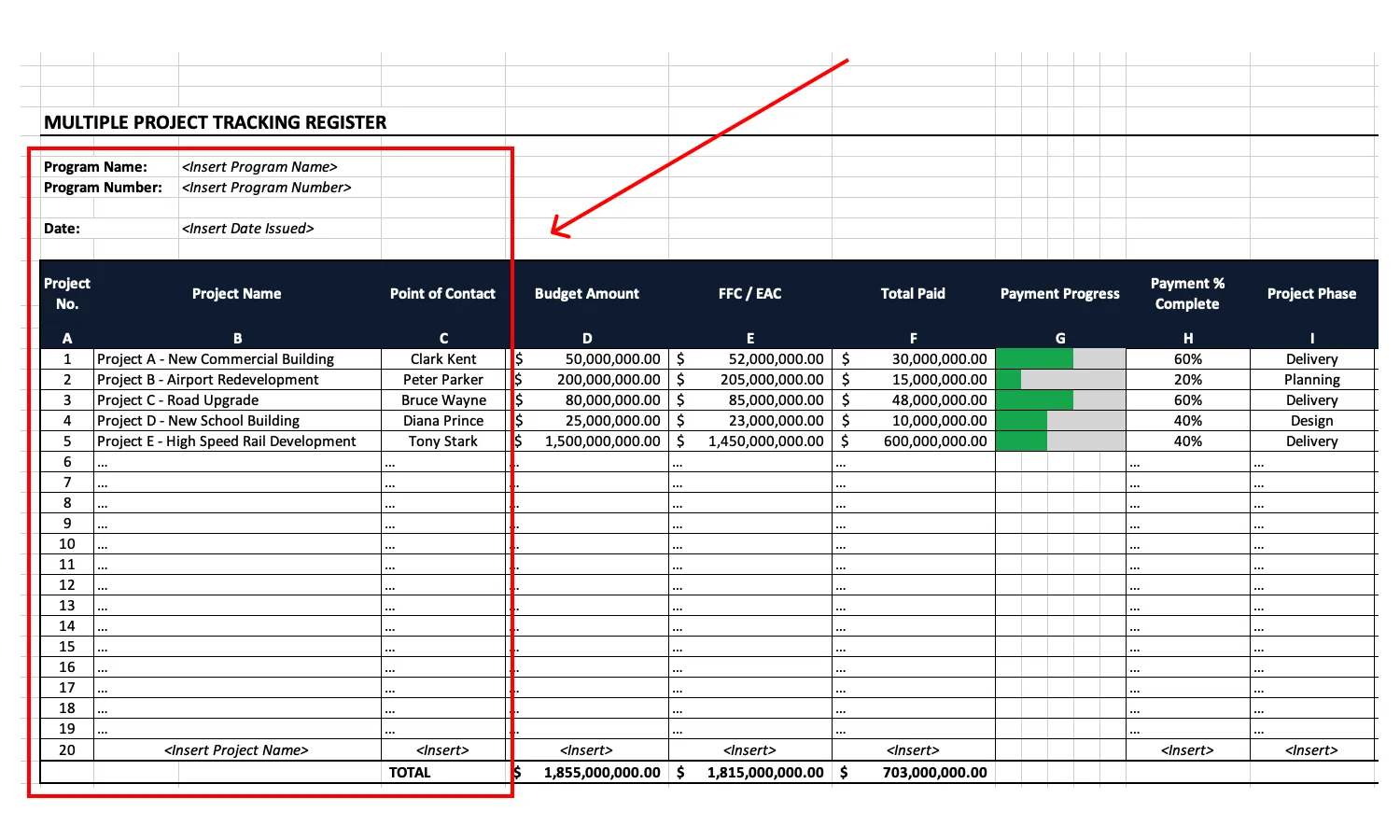
Step 3: Track Budget and Expenses
Navigate to the financial columns to input the allocated budget for each project. As the project progresses, regularly update this section with actual expenses to monitor financial performance. This helps you keep track of spending, identify potential cost overruns early, and take timely corrective action to stay on budget.
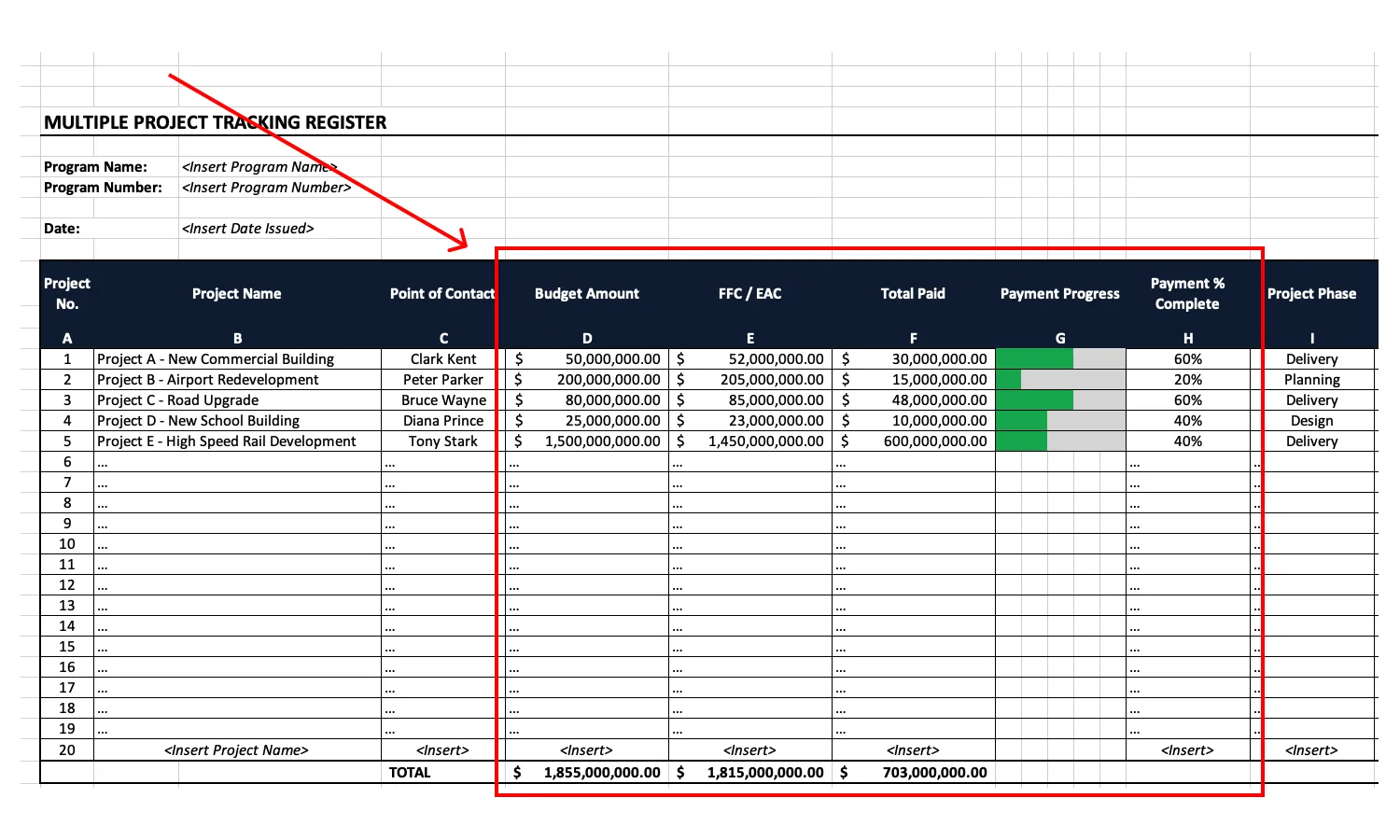
Step 4: Monitor Project Timelines
Use the schedule timeline columns to input the planned start and end dates for each project, along with current phase status. Visualize project progress through progress bars to get a insight into how each project is tracking against its timeline, as well as the complementing percentage complete value. This allows you to quickly spot any delays and make adjustments as needed to keep the project on schedule.
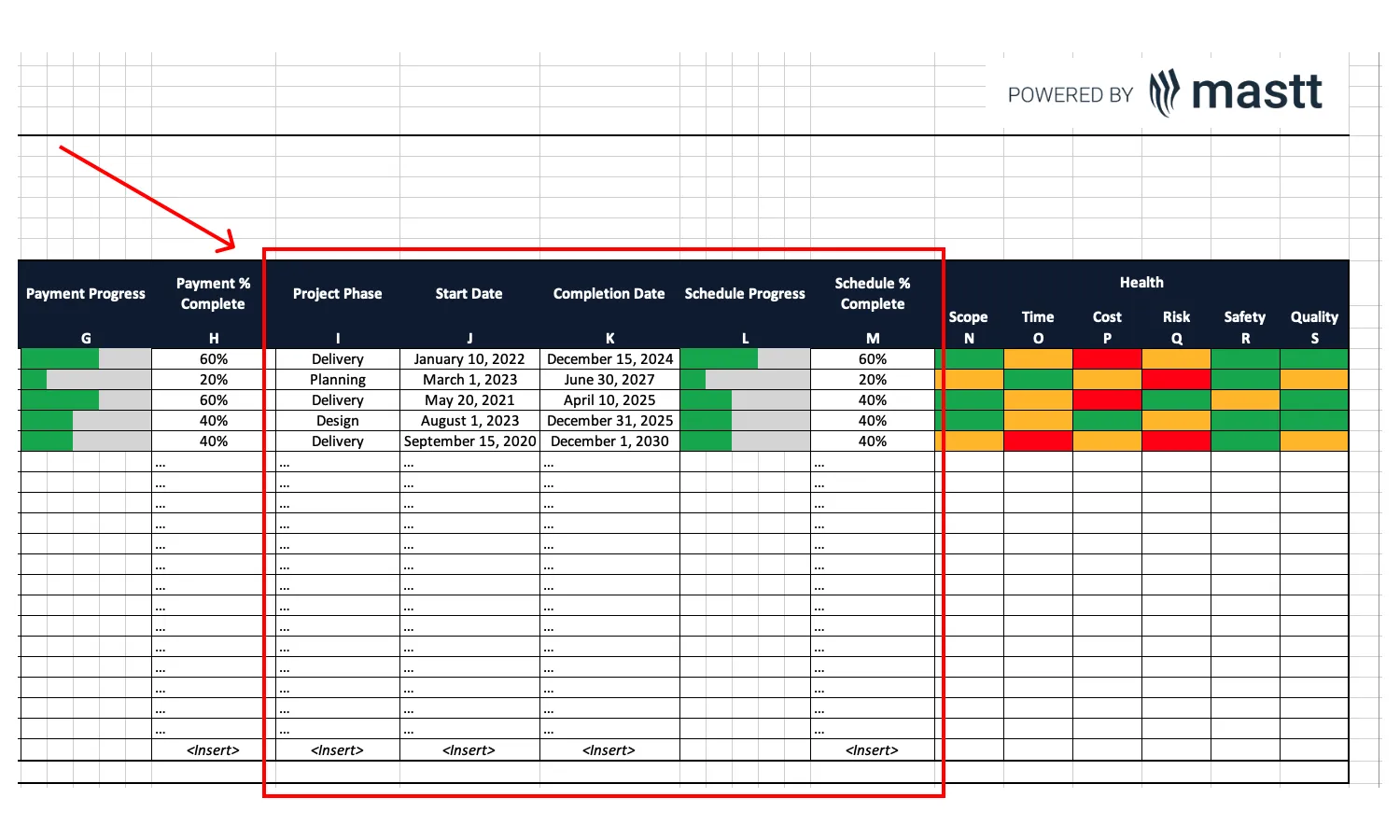
Step 5: Input Project Health Status
Regularly assess and input the health status of each project using key metrics like scope, time, cost, risk, safety, and quality. Utilize color-coded indicators (RAG status) to visually represent each project's condition. This feature makes it easy to see which projects are performing well and where immediate attention is required.
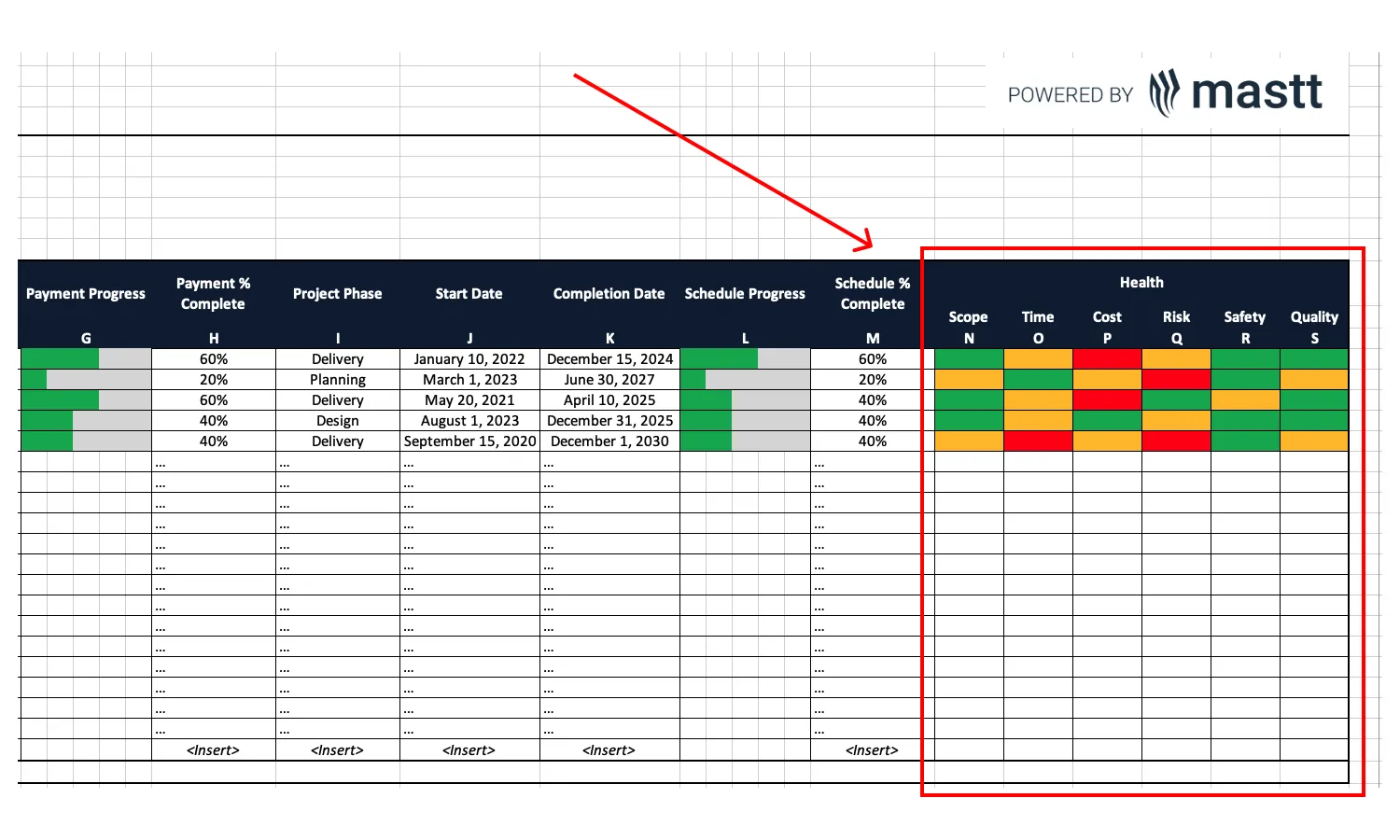
Step 6: Update Regularly
Keep the template updated by regularly inputting new data as your projects progress. This will ensure that you always have an accurate view of your portfolio's status and can make informed decisions.
Step 7: Review and Share
Once your data is current, review the consolidated project information to gain valuable insights into your portfolio. You can easily export or share the report with stakeholders, team members, and management to ensure alignment across all parties.
Features of Our Free Multiple Project Tracking Excel Template
Our free Multiple Project Tracking Excel Template is packed with features designed to make managing your construction portfolio easier. Here's what you can expect:
1. Register Overview
The Register Overview serves as a centralized location for all your project information, offering a high-level snapshot of key metrics like project status, completion percentage, and upcoming deadlines. This feature streamlines data management across multiple projects, providing quick access to essential details and enabling you to stay organized and make informed decisions without the hassle of navigating through separate systems.
2. Monitor Schedule Timeline
With the ability to monitor schedule timelines, this feature allows you to visualize the progress of each project in relation to the wider program of work. By providing clear insights into project phases and overall schedule performance, you can quickly identify delays or areas that need attention. This empowers you to keep projects on track and meet key deadlines, ensuring smooth execution.
3. Financial Tracking
The financial tracking feature enables you to monitor project budgets, expenditures, and financial progress across your portfolio. This helps you maintain tight control over project finances, making it easier to forecast costs, manage cash flow, and ensure that payments are aligned with the work completed. Ultimately, this leads to better financial oversight and the ability to avoid budget overruns.
4. Report Health Status
The health status reporting feature gives you a snapshot of each project’s overall health by tracking critical metrics such as scope, time, cost, risk, safety, and quality. By using visual indicators, you can instantly assess project performance and identify potential issues before they escalate.
5. Customizable and User-Friendly
The template is fully customizable, allowing you to tailor it to the specific needs of your capital projects. It's also user-friendly, with clear instructions and an intuitive layout that makes it easy to use, even if you're not an Excel expert.

Multiple Project Tracking Template Excel Free Download
If you are looking to stay on top of multiple projects and ensure they're completed on time and within budget, included in this free download is:
- 1 x Multiple Project Tracking Template Excel file
This Multiple Project Tracking Template is available for download by filling in the form at the top of this page, ready for you to customize and utilize for more effective multi-project management.
Best Practices for Managing Multiple Projects
Managing multiple projects effectively requires more than just a good tracking template. Here are some best practices to help you stay on top of your workload in capital project management:
1. Prioritize Your Projects
Not all projects are created equal. Prioritize your projects based on their importance, deadlines, and resource requirements. This will help you allocate your time and effort where it's needed most across your construction portfolio.
2. Set Clear Goals and Milestones
For each project, set clear goals and milestones to track your progress. This will help you stay focused and ensure that you are making steady progress toward your objectives.
3. Communicate Regularly
Regular communication is key to successful multi project management. Hold regular check-ins with your team to discuss progress, address any issues, and ensure that everyone is on the same page.
4. Use Technology to Your Advantage
While our Excel template is a great tool, there are also many software solutions available that can help you manage multiple projects more effectively. Consider using construction portfolio management software to automate tasks, track time, and collaborate with your team. It's an added feature if it has multiple project dashboard to easily view the progress of each project.
5. Stay Flexible
Finally, remember that flexibility is crucial when managing multiple projects. Be prepared to adjust your plans as needed and stay adaptable in the face of changing circumstances.





.avif)





